The Problem: rollback state error message when trying to insert a subassembly into another assembly in SOLIDWORKS
“One of the components of this assembly is in rollback state. Cannot add now.”
This error message shows up when you try to insert a subassembly into another assembly in SOLIDWORKS when the subassembly has a component that is in the rolled back state.

This can be a particularly frustrating error to deal with for many reasons:
- You may have accidentally saved one part in the assembly in a rolled back state, but you’re not sure which part.
- Your subassembly could be large, so you don’t want to dig through the assembly and open every part to find the component in the rolled back state.
- SolidWorks doesn’t offer a way to quickly tell at the assembly level which components in an assembly are in the rolled back state.
The Solution: how to find the rolled-back part without opening every part
I have experienced this issue a few times and found this solution to work the best. It effectively allows you to isolate the component that is in the rolled back state without having to open any children components.
The solution:
- Open up the assembly you are trying to insert the subassembly into. In this example, this assembly is named “piston top level assembly.”
- Open up the subassembly that contains a rolled back component. In this example, the subassembly is titled “piston-assembly.”
- In the assembly, open the Insert Component command.
- The subassembly you wish to insert will not appear in the list, because it contains a rolled back component. If you use Browse and select the subassembly, you are greeted with the error message. Close the error message by clicking “OK”, but do not close the Insert Component PropertyManager on the left side.

- Now return to the subassembly and suppress the first child component in the feature tree.
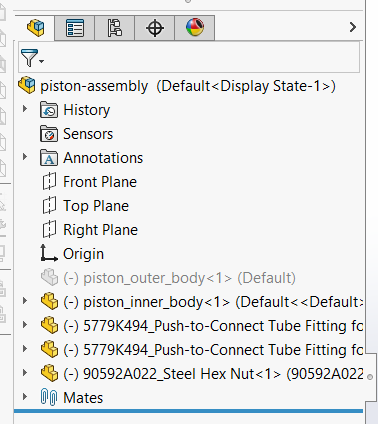
- Return to the assembly and check if the subassembly shows up in the Part/Assembly to Insert list.

- If it does, that means that the child component that you suppressed is the one in rollback mode. Open up the child component, roll it forward, and unsuppress it in the subassembly. You should now be able to insert the subassembly into the assembly.
- If it still does not show up:
- Return to the subassembly, unsuppress the currently suppressed child component and suppress the next child component in the Design Tree.
- Then repeat steps 5 and 6 until the subassembly shows up in the Part/Assembly to Insert list.
Note that if you have many levels of nested subassemblies, then you can still use the same process to at any level of the SOLIDWORKS design tree by checking if the child assembly shows up in the Part/Assembly to Insert list of the parent assembly as you suppress children in the children assembly one-by-one, even if you have already inserted the child assembly into the parent assembly.