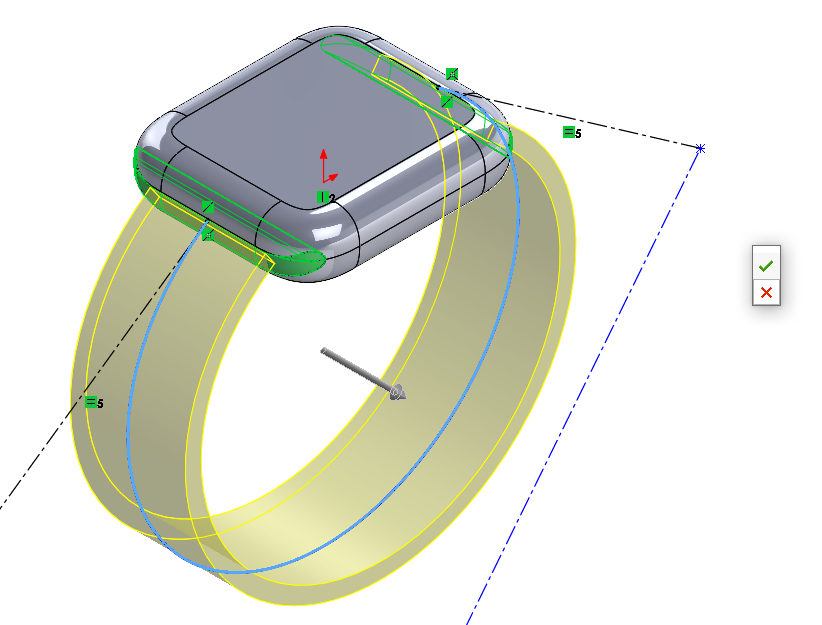If you are a frequent SOLIDWORKS user, then getting familiar with SOLIDWORKS keyboard shortcuts (also known as hotkeys) is perhaps the easiest way level up your SOLIDWORKS game by designing faster and more efficiently. Keyboard shortcuts allow you to navigate SOLIDWORKS and launch commands with the press of a key rather than wasting time hunting through toolbars and menus.
SOLIDWORKS is set right out of the box with a plethora of default hotkeys, and it also offers power users the ability to deeply customize hotkeys for just about every possible action in SOLIDWORKS.
How to view and customize keyboard shortcuts
Customizing your keyboard shortcuts is a great way to make it easier to remember and use keyboard shortcuts and save yourself hours of time each week using SOLIDWORKS. In fact, SOLIDWORKS offers users the ability to customize the keyboard shortcuts for over 600 commands! Here’s how to view and customize your keyboard shortcuts:
View your keyboard shortcuts
- With a document open, navigate to Tools > Customize, or right click in the window border and select Customize.
- In the Customize dialog box, select the Keyboard tab.
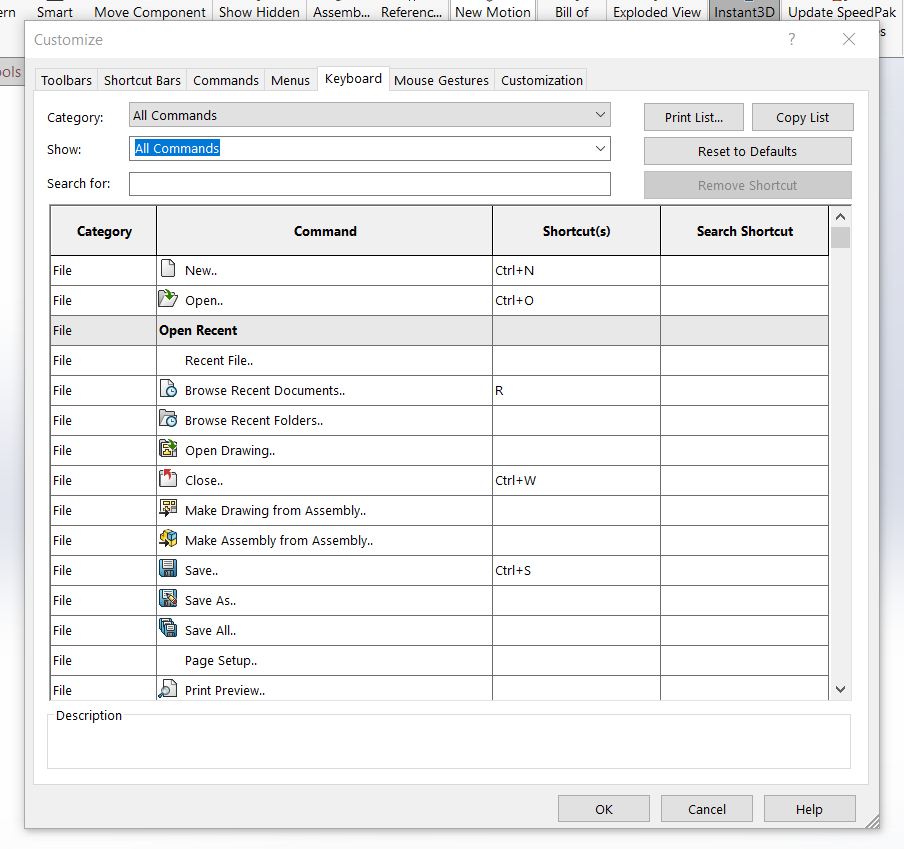
Assign a new keyboard shortcut
- Select any command in the list.
- Then press a key or key combination that you wish to assign to trigger that command.
- You will be greeted with an alert message if you enter a keyboard shortcut that is already in use. If you choose to overwrite the other shortcut, you can click Yes to continue.
- Finally, click OK to save your edited keyboard shortcuts. Now your new keyboard shortcuts should be active!
Here are a few more things to note about the Customize dialog box:
- Print List prompts you to print a list of the keyboard shortcuts that you have currently set.
- Reset to Defaults sets all commands back to their default keyboard shortcut.
- Remove Shortcut will remove the shortcut(s) registered for the highlighted command(s).
The essential default SOLIDWORKS hotkeys
SOLIDWORKS comes preset with dozens of hotkeys which will save you time even if you don’t customize them. Over the years of using SOLIDWORKS, I’ve found myself using select keyboard shortcuts constantly in my design work. As you get started with keyboard shortcuts, I recommend focusing on this list of essential shortcuts that will make the biggest impact on your SOLIDWORKS design work.
I’ve also condensed this list of essential keyboard shortcuts into this free, printable SOLIDWORKS keyboard shortcuts cheat sheet which you can print and keep at your desk to reference.
| Command | Keyboard shortcut | Description |
| General | ||
| New | Ctrl + N | |
| Open | Ctrl + O | |
| Close | Ctrl + W | |
| Save | Ctrl + S | |
| Ctrl + P | ||
| Undo | Ctrl + Z | |
| Redo | Ctrl + Y | |
| Cut | Ctrl + X | |
| Copy | Ctrl + C | |
| Paste | Ctrl + V | |
| Selection | ||
| Select All | Ctrl + A | |
| Toggle Selection Filter Toolbar | F5 | |
| Toggle Selection Filters | F6 | |
| Select Over Geometry | T | Drag a box or lasso over a model without starting the drag from a blank region of the graphics area. |
| View | ||
| Orientation | Spacebar | Displays the View Orientation dialog box. |
| Zoom to Fit | F | |
| Zoom Out | Z | |
| Zoom In | Shift + Z | |
| Part/assembly display | ||
| Copy Appearance | Ctrl + Shift + C | |
| Paste Appearance | Ctrl + Shift + V | |
| Hide the hovered-over component / bodies | TAB | |
| Show the hovered-over component / bodies | Shift + TAB | |
| Show all the hidden components / bodies | Ctrl + Shift + TAB | |
| Hide the hovered-over face | ALT | |
| Show the hovered-over face | Shift + ALT | |
| Show all the temporarily hidden face(s) | Ctrl + Shift + ALT | |
| Rebuild / redraw shortcuts | ||
| Rebuild | Ctrl + B | |
| Rebuild All Configurations | Ctrl + Shift + B | |
| Redraw | Ctrl + R | Refreshes the screen but does not rebuild the part. |
| Force Rebuild Top Level Assembly | Ctrl + Q | |
| Force Rebuild All Configurations | Ctrl + Shift + Q | |
| Navigation | ||
| Browse Recent Documents | R | |
| Expand / Collapse Tree | C | |
| Collapse All Items | Shift + C | |
| Move Among Open Documents | Ctrl + Tab | |
| Open The Shortcut Bar | S | Opens shortcut bar at pointer. |
| Move Selection Breadcrumbs, Confirmation Corner | D | When selecting an entity, moves Selection Breadcrumbs to pointer. When editing a feature, moves Confirmation Corner to pointer. |
How to learn SOLIDWORKS keyboard shortcuts
Memorizing a bunch of keyboard shortcuts may seem daunting at first. The best way to learn SOLIDWORKS keyboard shortcuts is simply by using them frequently. I created this free, printable SOLIDWORKS keyboard shortcuts cheat sheet which you can print and keep at your desk to reference as you memorize the shortcuts.
I have found that customizing my keyboard shortcuts to match the first letter of the command helps as well. Here are some custom shortcuts that I have set for myself:
| Browse open documents | B |
| Show/Hide Planes | P |
| Toggle Selection Filter Toolbar | V |
| View normal to face | N |
| Measure | M |
| Show isometric view | I |
How to use the Shortcut Bar hotkey “S”
By default, the hotkey “S” activates the Shortcut Bar right at your cursor. The Shortcut Bar is a customizable toolbar that gives you quick access to other shortcuts with minimal mouse movement. This makes the “S” hotkey a particularly handy keyboard shortcut.
Here’s how to use the “S” hotkey:
- Press the “S” key and then the Shortcut Bar will appear. The Shortcut Bar has 4 different display modes: part, assembly, drawing, and sketch.
- You can execute a command in the Shortcut Bar by either clicking on the command or using your arrow keys to select the command followed by pressing enter to execute it.
- To exit the Shortcut Bar, click anywhere in the SOLIDWORKS window outside the shortcut bar or press the ESC key.
How to customize your Shortcut Bar.
You can customize the Shortcut bar for each of the part, assembly, drawing, and sketch modes.
- Navigate to Tools > Customize or press the “S” hotkey, then right click on the Shortcut Toolbar and select Customize.
- In the Customize Dialog box, click the Shortcut Bars tab.
- To add a command to the Shortcut Bar, select a category from the list under “Toolbars.” To the right, choose a command from the “Buttons” area and click and drag it onto the Shortcut Bar to add it. To change which Shortcut Bar mode you are editing, click one of the four mode icons under “Select a Shortcut Toolbar to Customize”.
- To remove a command from the Shortcut Bar, simply click on a command in the Shortcut Bar and drag it out of the Shortcut Bar.
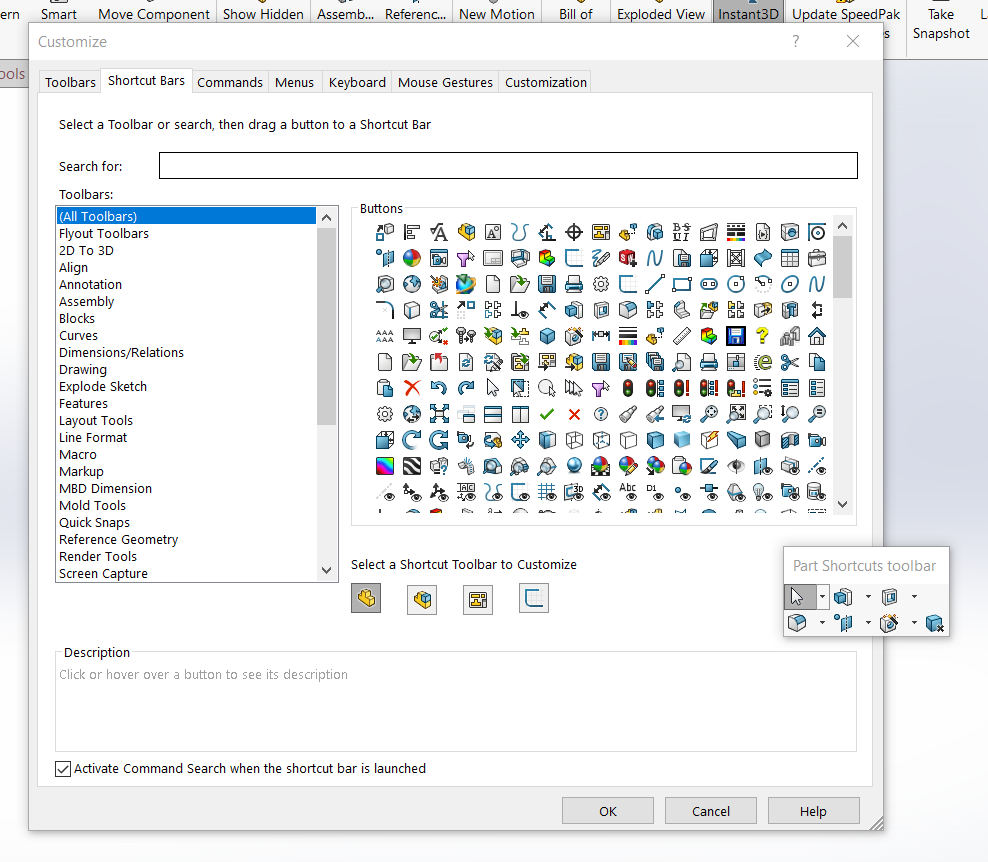
How to use the Move Selection Breadcrumbs, Confirmation Corner shortcut “D”
The “D” shortcut is another handy hotkey that has two different functions depending on the context: moving either the Selection Breadcrumbs or Confirmation Corner to the cursor.
Selection Breadcrumbs
If you have an entity selected in the graphics area (like a face, edge, or vertex) or a node in the feature tree, pressing the “D” shortcut moves the Selection Breadcrumbs menu right to your cursor. Selection Breadcrumbs show related elements to your selection, from your selected entity all the way up to the top level document. In a part, breadcrumbs are helpful because they reveal the underlying sketch of a feature. In an assembly, breadcrumbs show what mates apply to the selected parts or subassemblies, as well as any mate failures or errors.
To hide the Selection Breadcrumbs, simply click anywhere in the graphics area or press ESC.
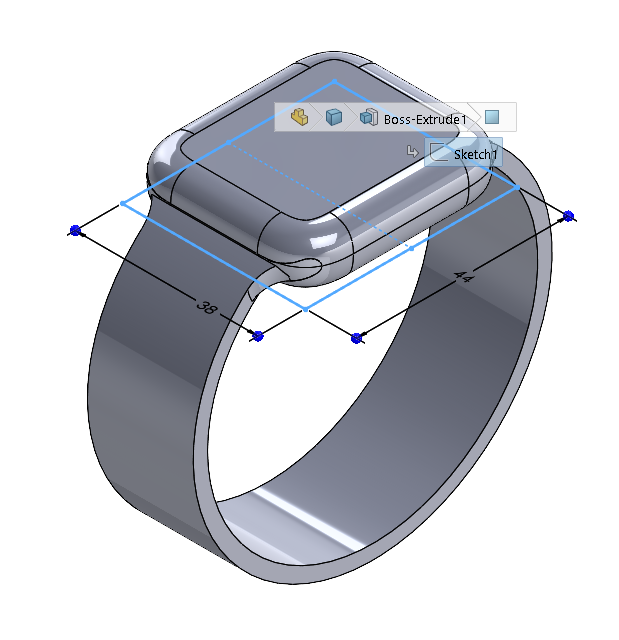
Confirmation Corner
The Confirmation Corner is the group of icons in the upper right hand corner that allow you to accept features when editing a feature. While modifying a feature, you can press the “D” shortcut to move the buttons from the confirmation corner to the pointer position, making it easier to complete the action.